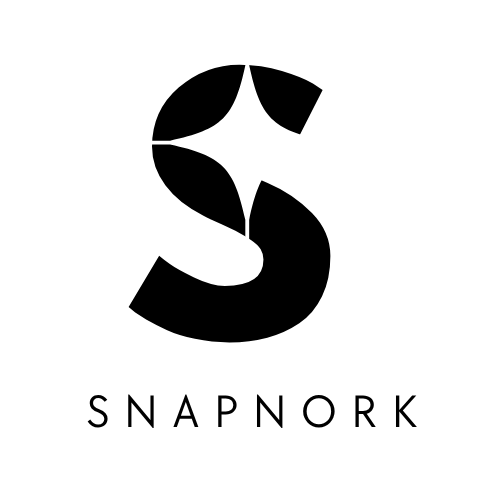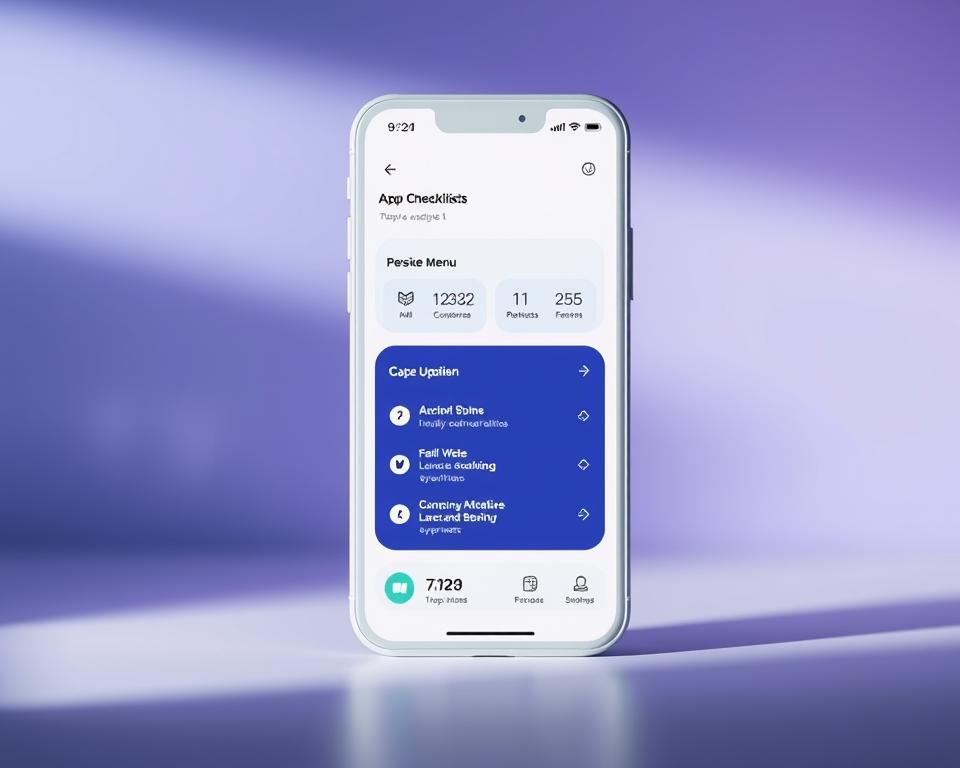Annonces
You came here for the best productivity apps because you want clear, current guidance that respects how you actually work, not a one-size-fits-all prescription.
We tested many options hands-on, checked recent updates, and compared features and pricing so you can shortlist faster. Our process followed dozens of hours using each app as intended, with no paid placements.
Prices vary: examples include Todoist from $5/month, Google Workspace from $6/user/month, and Calendly from $12/month. These figures help you estimate costs before a trial.
This guide treats “best” as personal. Pick one friction point—tasks, calendar, notes, email, or automation—run a two-week pilot, measure outcomes, and adapt.
Expect practical setup tips, integration pointers, and an at-a-glance list so you can choose an option quickly and schedule a small test this month.
Annonces
Introduction: the best productivity apps for how you actually work
Finding the right workflow tools starts with what slows you down most days.
“Best” is personal: a tool that helps one person may add overhead for another. Match solutions to the friction in your day and favor small wins over sweeping changes.
Why “best” depends on your workflow
Your workflow drives choices. If meetings cause ping-pong scheduling, a scheduler trims back-and-forth. If planning trips you up, a focused planner structures your day. We recommend picking one pain point and fixing it with a low-friction tool.
Annonces
How we built this list
We ran dozens of hours testing apps in real use: capturing tasks from email, syncing calendars, and linking notes to projects. We tracked feature updates and highlighted rising players like Superlist and Morgen alongside steady names such as Google Calendar and Todoist.
- Cross-platform reliability and offline behavior mattered.
- Integration smoothness with your existing stack was a must.
- Try a two-week pilot, measure outcomes you care about, and iterate.
How to choose productivity apps without overwhelm
Pinpoint the one recurring pain that derails your day, then treat it like a small experiment.
Is your main friction capturing tasks, defending focused time, or chasing replies? Name the problem first. That makes choosing a tool simple and practical.
Start with your bottleneck: tasks, time, or communication
Map solutions to problems. Use to‑do and task management for capture and prioritization. Use AI scheduling to protect time. Use schedulers to cut coordination. Use blockers to reduce distractions.
Test in small pilots and measure outcomes
Run one focused pilot per problem for two weeks. Keep scope small—one team, one project, or your personal workflow. Define clear success metrics: fewer manual steps, fewer reschedules, or better on‑time completion.
- Track outcomes weekly: minutes saved, fewer context switches, and steadier task progress.
- Start integrations later: validate fit first, then add Zapier-style automations to compound gains.
- Document what worked and what didn’t; tweak settings or swap tools rather than forcing a mismatch.
- Apply a sunset rule: if the test fails your metrics in two weeks, archive it and try another option.
“Measure small wins: a defended hour or one fewer reschedule is progress.”
Task management that sticks: Todoist, TickTick, and Superlist
When your to-do list keeps growing, the right task manager can stop leaks and speed execution.
Todoist balances power and simplicity across platforms. Use its quick-add, natural-language due dates, labels, and filters to keep projects moving without micromanaging each item.
Conseil pratique : automate capture with Zapier to create tasks from email or calendar events. Measure impact by tracking on-time completion and counting manual steps removed.
TickTick: reminders, habits, and Pomodoro
TickTick excels at granular reminders, habit tracking, and a built-in Pomodoro timer for focused runs. It is useful when you want reminders and sub-tasks in one place.
Set custom repeats for recurring work and attach habits to routines. Compare how reliably reminders fire versus other tools during your pilot.
Superlist: modern onboarding and integrations
Superlist launched from beta with fast performance and integrations that link tasks to the tools you already use. Its simple onboarding helps teams get started quickly.
- Pilot plan: migrate one project into each app and time how long it takes to capture and complete tasks.
- Mesures: record on-time completion rate and the number of manual steps saved.
- For notes-heavy work, link tasks to Notion pages so context stays close without bloating your manager.
“Measure the difference a tool makes by tracking slips and saved steps.”
Calendar and scheduling made simple: Google Calendar, Calendly, and Morgen
Good scheduling trims email threads and makes your day easier to read at a glance. Use three simple moves to get control: organize calendars, set booking rules, and add lightweight automations.
Google Calendar: multi-view planning and ecosystem integrations
Start with Google Calendar if you want a free, reliable calendar that shows multiple views and helps you budget your time. Add personal, team, and shared calendars and color-code them so focus is visible at a glance.
Calendly: reduce back-and-forth with trusted booking flows
Turn to Calendly when meeting coordination slows you down. Set meeting types, add buffers, and restrict booking windows so people can book without eating your whole day.
Morgen: innovative calendar UX for unified planning
Morgen aims to bring accounts together with a smoother UX. Test it if you juggle multiple calendars and want a single view that blends events and tasks.
- Automate: copy events between calendars or create tasks from meetings so nothing slips after an event.
- Pilot plan: run two weeks with a booking page and measure how many emails you avoided and how evenly meetings spread across your week.
- Team rule: standardize meeting names and lengths so events stay consistent and easy to scan later.
“Measure how many emails vanish and whether your week feels balanced after two weeks.”
AI scheduling assistants you can actually trust: Reclaim and Mayday
Let an intelligent calendar partner take the busywork of fitting tasks into your day. These assistants aim to defend your deep work while keeping meetings and deadlines visible.
Reclaim.ai: automatic time defense for tasks and habits
Reclaim can auto-schedule your tasks and habits around meetings, defending blocks of temps so critical work isn’t squeezed out. It handles recurring events well, auto-adjusts when conflicts pop up, and supports smart buffers for 1:1s.
Connect your task app or add tasks directly and watch Reclaim place work before deadlines. In practice, it will move a two-hour focus block when a meeting runs long and then reschedule the undone chunk later.
Mayday: calendar-plus-task AI with smart prioritization
Mayday blends tasks with your calendar, picking slots based on urgency and availability. Its AI suggests when to do specific work so daily priorities stay visible without manual juggling.
- Pilot plan: feed a week’s tasks into each assistant and compare outcomes.
- Measurement: track manual reschedules avoided and whether deadlines meet with less last-minute crunch.
- Start with read-only calendar access and keep manual override easy — AI should speed up your flow, not lock it.
“Test one assistant at a time and measure what it actually saves you.”
Try each application cautiously, note the caractéristiques that help, and only expand permissions after you trust the adjustments. This keeps your management simple and your workflows flexible while exploring tools that might join your stack of best productivity apps.
Notes that become knowledge: Apple Notes, Notion, AFFiNE, Anytype, and Scrintal
Notes that grow into searchable knowledge change how you work every week. Pick one capture method and test how easily you find and reuse what you write.
Apple Notes is ideal for instant capture on iPhone, iPad, and Mac. Sync is fast via iCloud, and the editor handles quick text, images, and small files without friction.
If you use Android or need cross-platform parity, try alternatives. Apple Notes has no native Android client, so that limits team sharing.
Notion for structure and linked databases
Notion gives you databases for reading lists, docs, and projects. Use simple properties—status, priority, due date—and avoid overbuilding so pages stay useful.
Notion shines when you need views by board, table, or calendar, and when linking pages to keep context with your work.
AFFiNE, Anytype, and Scrintal: open, visual, connected
AFFiNE blends whiteboards and pages with offline, real-time editing. Visual thinkers use it to map ideas before they become documents.
Anytype focuses on local-first design and data control. If you value ownership and clean desktop or mobile clients, test it for a week.
Scrintal connects notes on a canvas so research maps into structured writing. It’s useful when your brain needs visible links between ideas.
“Pilot capture in two places: compare retrieval speed, linking to projects, and whether your brain revisits the content.”
- Pilot plan: take the same meeting notes in Apple Notes and Notion for two weeks.
- Compare how fast you find files, link items to projects, and turn notes into action.
- Keep the system small: a single space or project works best for clear results.
Email that helps, not hinders: Outlook and Tatem
A good mail client helps you convert requests into scheduled work without losing context.
Microsoft Outlook brings email, calendar, and tasks into one interface so you can triage and schedule without switching tools. Use rules and Focused Inbox to surface what matters and route low-priority messages to review later.
Turn action emails into tasks or calendar events. For example, flag a vendor request and convert it to a task with a due date. Zapier can connect Outlook to notes and automations for free, reducing handoffs.
Try a speed-first client
Tatem positions itself as a premium, speed-focused challenger to fast clients like Superhuman. Test it if you handle high-volume messaging and want a minimal, reliable interface.
- Pilot plan: one week in Outlook vs. one week in Tatem.
- Measurement: count messages processed per hour and follow-ups converted to tracked items.
- Tip: keep folders and labels identical across mobile and desktop so your workflows stay consistent.
“Measure how many task-worthy emails become tracked items and whether your inbox clears faster.”
Meeting intelligence: Fireflies and co-working focus with Flown
You can reclaim meeting time by using tools that capture audio and surface follow-ups automatically.

Fireflies is an application that records meeting audio, transcribes speakers, and pulls out actions and questions so you can stay present during calls.
After a meeting, scan the AI summary and push action items into your task manager. Use meeting templates for recurring events so each recap sends tasks to the same place. For example, have a weekly staff template that always extracts owner, due date, and decision points, then pushes them to Todoist or your task tool via Zapier.
Flown: virtual co‑working for sustained focus
Flown runs short co-working sessions that give your remote team a shared rhythm. People join, work in quiet blocks, and check in when a block ends.
- Schedule two or three sessions per week to protect long stretches of time for complex work.
- Run a pilot: record one weekly meeting with Fireflies and join one Flown session; compare how clearly tasks are defined and how fast you start deep work.
- Measure outcomes: count action items captured and completed, and track whether you begin large tasks sooner after co‑working.
“Use summaries to reduce manual handoffs: push follow-ups to a task app and let the team act.”
Conseil: keep permissions strict at first—start with read‑only access, confirm summaries match reality, then expand integration so this tool becomes a small, reliable part of your workflows.
Focus without friction: Freedom and lightweight blockers
A friction-free focus system helps you protect long stretches of concentrated work. Use blockers to make focused time predictable instead of hoping for luck. Start small and keep settings adjustable so the tool fits your rhythm.
Freedom: cross-device blocklists and focus sounds
Freedom blocks distracting sites and the app clutter that pulls you out of flow across phones, tablets, and desktop. It supports multiple blocklists and scheduled sessions so you can tailor a deep‑work space for writing, admin, or creative runs.
Conseil: try the optional audio focus sounds to reduce context switching and ease into longer runs. Plans start near $3.33/month with annual billing or $8.99/month, and a lifetime option exists for heavier users.
Free browser add-ons: Pause, Limit, Insight, and Focus
If you want a low-friction start, install Pause, Limit, Insight, or Focus as Chrome extensions. They add gentle barriers—time caps, subtle nudges, and visibility—that make distractions slightly harder to reach.
- Set distinct blocklists for deep work, email triage, and admin hours so rules match the task.
- Pilot plan: run 90‑minute blocks three times a week with a deep‑work list.
- Mesures: note interruptions avoided, tasks finished during blocks, and whether your workspace feels calmer.
“Start with short pilots and measure concrete changes—then refine lists monthly to match what truly distracts you.”
Time blocking that calms your day: Sunsama
A brief planning habit each morning turns a scattered to-do list into a calm, actionable day. Sunsama guides a simple ritual: import tasks, estimate durations, and drag blocks onto your calendar so the day feels intentional.
Plan, estimate, review — a daily ritual
Plan by bringing items from your task list and project boards into one view.
Estimate realistic durations and break work longer than 60–90 minutes into smaller blocks.
Review at day’s end: note what finished and what rolls forward so you reduce decision fatigue tomorrow.
Sync with project tools to close loops automatically
Sunsama integrates with common project managers and can update task status when you mark work done. Use Zapier or native links to keep boards and calendars in sync.
- Pilot plan: run Sunsama for 10 business days and watch whether you start key work before noon.
- Mesures: track planned vs. actual time, rollover count, and afternoon energy.
- Monthly check: reassess weekly to prune commitments and align blocks with real capacity each month.
“Use realistic estimates to protect focus and treat planning as a calming ritual, not another task to complete.”
Pricing runs around $20 per month (or $16/month billed annually) with a 14-day trial. Try the guided days and then tune integrations so this tool fits your workflows. For sign-up and details, visit Sunsama.
Time tracking that informs better choices: Toggl Track
A few honest hours of tracking reveal which tasks quietly consume your day. Toggl Track makes that simple with quick-start timers and a generous free tier for small teams.
Quick-start timers and a free plan
Toggl Track offers a free plan for up to five users and paid plans from $9/user/month (billed annually). Use the mobile or desktop application to start a timer in seconds and keep momentum—tidy entries later.
From insights to action
Dashboards, Pomodoro support, tags, and exports let you turn raw logs into decisions. Use tags for client, project, and work type so reports show where hours really go.
- Start the timer without filling projects; clean entries in one tidy session.
- Try the Pomodoro feature for focused sprints and repeatable blocks.
- Export reports monthly to spot trends and adjust estimates, priorities, and workflows.
- Pilot plan: track two weeks of core work and compare estimates vs. actuals.
- Measure: aim to reduce estimate variance and flag tasks for delegation or automation.
“Track a little, review monthly, then tweak your calendar and task management to match reality.”
Automation to connect it all: Zapier and smart workflows
Small automations can turn meeting notes into tracked work in minutes. Use connectors to move info between your calendar, task manager, and chat so follow-ups don’t depend on memory.
From meetings to tasks: push follow-ups into your manager
Set a rule that turns Fireflies summaries or recorded meeting notes into tasks in your manager. Include owners, due dates, and links so the task is ready to act on.
Calendar and to‑do harmony: create tasks from events and emails
Use Zapier to create tasks from Google calendar events with prefilled context: attendees, agenda links, and meeting notes.
Push Calendly bookings to a sheet or Slack channel so your team sees new events where they already work. Filter only actionable emails and convert them into tracked tasks to cut inbox noise.
- Automate the boring parts: convert meeting outcomes into tasks so nothing relies on memory.
- Create tasks from calendar events with prefilled context to make follow-up easy.
- Sync bookings into trackers or CRM and notify teams via Slack or Sheets.
“Pilot two automations—meetings→tasks and emails→tasks—and measure manual steps saved each week.”
Run the pilot for two weeks. Measure lag from meeting end to first follow-up and count auto-created vs. manual tasks. Use results to pick the right tools and refine your management options.
Messaging and unified inboxes: Beeper for fewer context switches
Consolidating chat and email into one place cuts the small interruptions that fragment your day.
Beeper pulls messages from multiple networks into a single inbox so you stop hopping between apps. It offers unified search, per-network notification controls, and quiet hours to protect focus.
Bring fragmented conversations into one place
Use unified search to find threads fast without switching contexts. Set per-service alerts so only urgent pings break your flow.
- Consolidation: route two top messaging services into Beeper for a month as a pilot.
- Notifications: configure per-network quiet hours to limit interruptions during core work.
- Mesures: track response times and count context switches per day to see real gains.
“Route your busiest channels into one panel for a month, then compare how often you lose context.”
Try the free plan and treat Beeper as a simple tool to test. After a month you’ll know whether fewer open windows helps your message management and daily work.
Security you’ll actually use: 1Password, Enpass, and Ente Auth
Security should be easy enough that you actually use it every day. A simple vault plus 2FA keeps logins tidy and reduces reuse risks. This section gives practical, short steps so you can try a small pilot and measure real gains.
Password vaults and 2FA that travel with you
1Password is a polished, cross-platform manager with family sharing. Plans run about $36/year for individuals and $60/year for families, and it syncs to desktop and mobile reliably.
Enpass is an alternative that keeps a local vault if you prefer more control. It also lets you attach critical files to entries so credentials and documents stay together.
Ente Auth stores encrypted backups of 2FA codes so you don’t lose access when you change phones. Pairing a vault with encrypted 2FA backups reduces risky recovery routes like shared email alone.
- Use a password manager so logins and sensitive files are accessible securely across devices without reuse.
- Pair the vault with a 2FA backup tool to protect your accounts and data when devices change.
- Pilot plan: migrate your top 20 logins and key documents, enable 2FA on critical accounts, and test recovery.
- Mesures: track time-to-login reductions, fewer password resets, and improved coverage each month.
“Migrate a small set, practice recovery, and measure whether access is faster and safer.”
Best productivity apps
This snapshot helps you choose one option per category so you can run a focused two‑week test.
At-a-glance picks by category to start your stack
Pick one category that trips you up this month. Try a single tool, measure results, then expand.
- To‑do: Todoist for balance and integrations; TickTick for reminders and habits; Superlist for a modern, fast start.
- Calendar & scheduler: Google Calendar for reliability; Morgen for a fresh UX; Calendly to cut booking back‑and‑forth.
- AI scheduling: Reclaim to defend blocks; Mayday if you want calendar and task prioritization combined.
- Notes: Apple Notes for instant capture; Notion for structured databases; AFFiNE/Anytype/Scrintal for visual, connected work.
- Meetings & focus: Fireflies for transcripts and action items; Freedom or free blockers (Pause, Limit, Insight, Focus) to protect deep work.
- Daily planning & tracking: Sunsama for time blocking; Toggl Track for quick timers and insights.
- Communication & security: Outlook or Tatem for mail; Beeper to unify messaging; 1Password or Enpass plus Ente Auth for 2FA backups.
Conseil: start with one category you need most this month, run a two‑week pilot, and compare how many manual steps you saved.
“Test one option at a time and measure whether it reduces friction in your actual workflow.”
Conclusion
Treat tool selection like a short experiment: pick one bottleneck, choose one app, and make a simple plan with clear success metrics.
Run a two‑week pilot and watch the results. Note minutes saved, tasks completed, and fewer manual steps so you learn the fast way to improve your day.
Collect real data and keep what works. Drop what doesn’t, and add automations only after the core fit feels solid.
Revisit your stack quarterly. Stay skeptical of hype, favor reliability, and keep an exit path if an app stops serving your goals.
Use this guide as a menu, not a mandate: your workflow is personal, so adjust tools to match how you do your best work.